Version info: Code for this page was tested in R Under development (unstable) (2012-07-05 r59734)
On: 2012-08-08
With: knitr 0.6.3
R is often praised for its graphics. I think R is good at graphics for the same reason it is good at anything else—it’s flexible. People just like to customize graphs more than they like to customize statistical models. But as my old boss used to say, “there is no free lunch”. R is powerful and flexible but using it takes time. R is, strictly speaking, not a statistical package; it is a language and environment for statistical computing. Finally, a word of advice, you will have a lot more fun if you start playing around with R when you do not need it then if you start when you need to accomplish task X by some deadline.
Graphics systems in R
Many people have outlined the differents graphics systems in R. What follows is not entirely accurate, but hopefully is a useful way to think.
- Traditional (“base”) Graphics
- Grid Graphics
- lattice: implementation of trellis plots (William Cleveland)
- ggplot2: implementatioon of the Grammar of Graphics (Leland Wilkinson)
- Other-useful-but-less-common-or-mainstream stuff
This seminar focuses on traditional graphics. It is part of a series that covers traditional, ggplot2, and lattice.
Graphs covered
This page covers a few basic graphs:
- Box Plots
- Histograms
- Density Plots
- Plots of Functions and Complex Text
- Scatter Plots
- Bar Plots
- Piecharts
I put bar plots and piecharts in italics and at the end because I belive they are overused and generally inefficient at communicating data.
Box Plots
Precise implementations vary, but essentially box plots have a box with the top being the upper quartile, the bottom being the lower quartile, a line for the median somehwere inside the box, and “whiskers” extending the range of the data. R also has the option to add “notches”, these are based off the interquartile range (IQR) and are meant to be somewhat like a confidence interval around the medians. We will work with a simulated data set.
set.seed(1) # so this is reproducible ## data frame with variable, xn ~N(0, 1) d <- data.frame(xn = rnorm(1000, mean = 0, sd = 1)) ## basic boxplot---looks nice boxplot(d$xn)
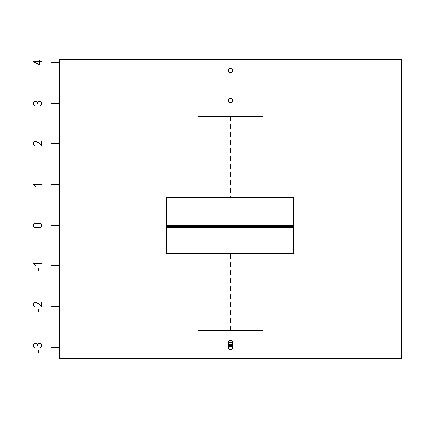
## with the notch boxplot(d$xn, notch = TRUE)
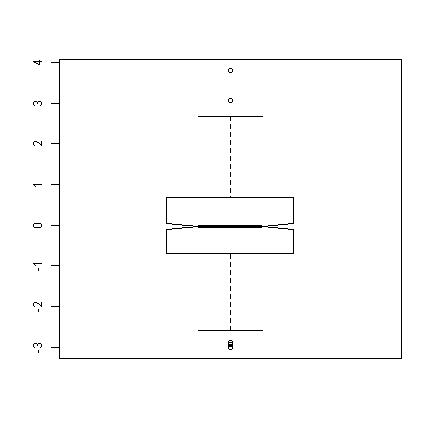
We can see that there are a few “outliers” (the points beyond the whiskers of the boxplot), but given normal data, it looks very nice. Next we will look at a binomial distribution with 5 trials (like an in class pop quiz, with 5 true/false questions). We also add a variable, attend, that indicates whether students attended the last class.
d$attend <- factor(rep(0:1, each = 500), labels = c("absent", "present")) ## set seed to make reproducible and add to boxplot set.seed(1) ## xb (first 500) ~ B(5, .5) and xb (last 500) ~ B(5, .8) d$xb <- c(rbinom(500, 5, 0.5), rbinom(500, 5, 0.8)) ## notched box plot as before boxplot(d$xb, notch = TRUE)
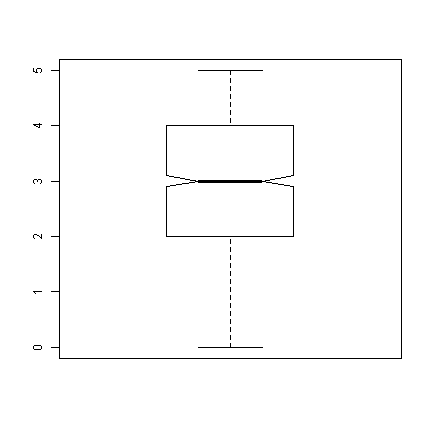
## we can also use a formula interface to get separate plots by attendance boxplot(xb ~ attend, data = d)
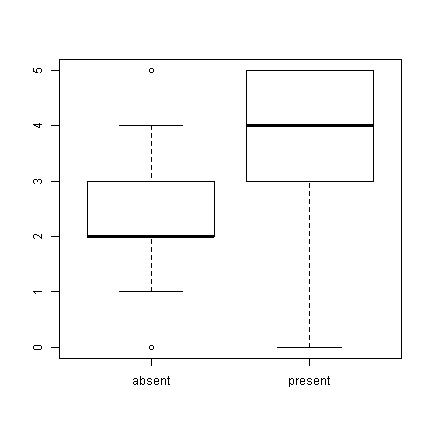
Histograms
Box plots are nice and show at least 5 pieces of information for each variable, but it is not always easy to tell the distribution of a variable from them. To look at distributions, we can try a histogram. Histograms bin data by counting the number of observations falling within a certain range, and present the frequency (or probability).
## basic histogram hist(d$xn)
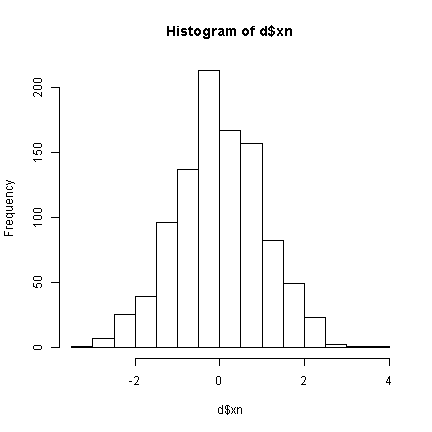
## increase the number of bins (increases resolution) hist(d$xn, breaks = 25)
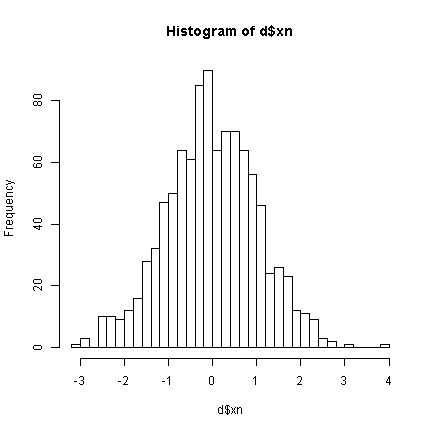
Instead of plotting the frequencies, we can plot the probabilities. We will also give it better labels. Greek letters (mu and sigma) can be added by placing them in an expression(). This works for titles, axis labels, and text directly added to plots.
hist(d$xn, breaks = 25, prob = TRUE, main = expression(paste("Histogram of ~N(", mu, "=0, ", sigma, "=1)")), xlab = "X")
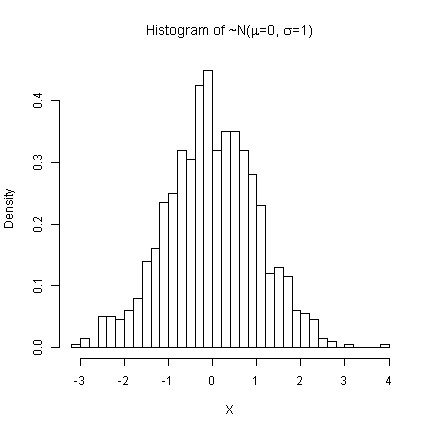
## Now examining the 'quiz' data hist(d$xb, main = "Pop Quiz Results", xlab = "Number Correct")
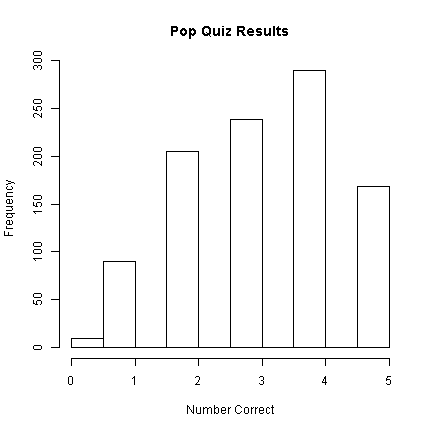
Looking at the histogram, 290 students
got 4/5 questions correct.
Density plots
Density plots are great to follow histograms because you can actually plot them right on top of a histogram if it is of porbabilities instead of frequencies. Density plots use a smoothing kernel (typically gaussian).
## default density plot plot(density(d$xn))
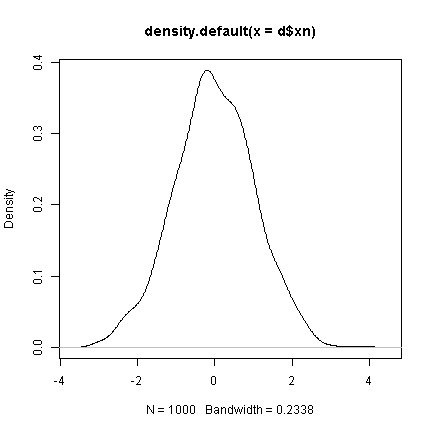
## plot a histogram and add density plot on top setting a smaller ## bandwidth (.1) than before makes it more 'jagged' hist(d$xn, breaks = 30, prob = TRUE) lines(density(d$xn, bw = 0.1))
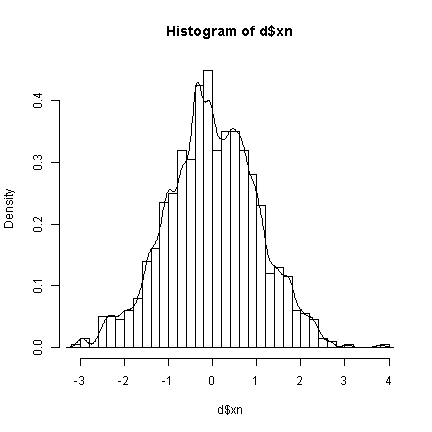
## bandwidth of .4 hist(d$xn, breaks = 30, prob = TRUE) lines(density(d$xn, bw = 0.4))
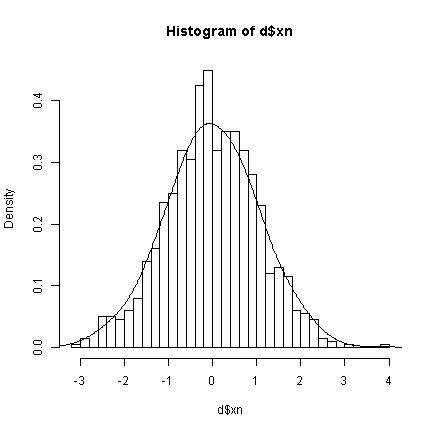
The bandwidths determine the degree of smoothing being done. Higher bandwidths will be “less true” to the data, but creating smoother density plots. Next we show the quiz data and also demonstrate the use of the with function, to avoid having to keep typing the dataset name.
with(d, { hist(xb, breaks = 30, prob = TRUE, main = "Histogram of Quiz Scores", xlab = "Number of Questions Correct") lines(density(xb, bw = 0.2), lwd = 2, lty = 1) lines(density(xb, bw = 1), lwd = 2, lty = 2) })
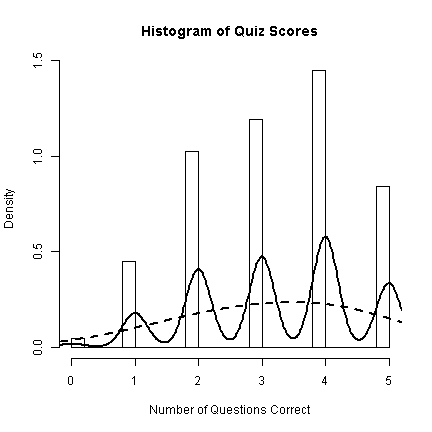
With discrete data like this, the smoothing is not very effective as it does little to help us understand the data. The trend is better shown with just the bars. To end our demonstrations of graphs for distributions, we will add a “rug” to the histograms and density plots. The rug is simply a verticle line for every observation—very true to the data, but imposible to see multiple observations with the same value. The rug is nice to get insight about the more rare values in the extremes.
with(d, { hist(xn, prob = TRUE, main = "Histogram with Density and Rug") lines(density(xn, bw = 0.1), lwd = 2, lty = 1) lines(density(xn, bw = 0.5), lwd = 2, lty = 2) rug(xn) })
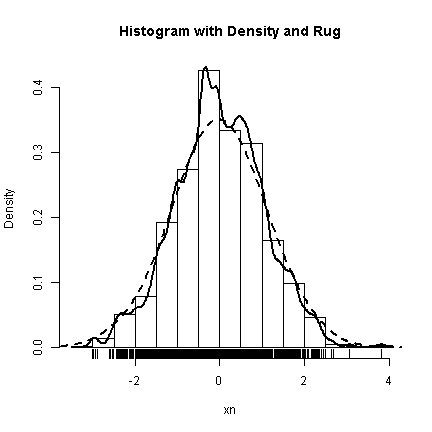
Plots of functions and complex text
Sometimes it is nice to plot a function directly. Particular for instructional purposes. Using the curve function in R, you can plot arbitrary functions evaluated over a range of values, as long as the function takes a vector, x, and returns a vector the same length as x. Two common examples in statistics are probability density functions and cumulative distribution functions. When you are plotting a function, it also makes sense to show the formula being plotted. This section shows how to plot functions and how to add complex text (formulae) to a plot.
The builtin function dnorm is plotted from -3 to 3. The interesting part is adding the text. The first argument is the location on the x axis, the second the location on the y axis. Next is the text to be plotted. In this case, it is an expression. Plotting math in R is similar to using LaTeX. frac takes two arguments, the first is the top of the fraction, the second is the bottom. Greek letter names are automatically converted to their symbol form. Finally, the text is made 1.2 times bigger using the cex (character expansion) argument.
## plot the function from -3 to 3 curve(dnorm, from = -3, to = 3, n = 1000, xlab = "x", ylab = expression(P(x)), main = "Normal Probability Density Function") ## add the formula to the plot text(-2, 0.3, expression(P(x) == paste(frac(1, sqrt(2 * pi * sigma^2)), " ", e^{ frac(-(x - mu)^2, 2 * sigma^2) })), cex = 1.2)
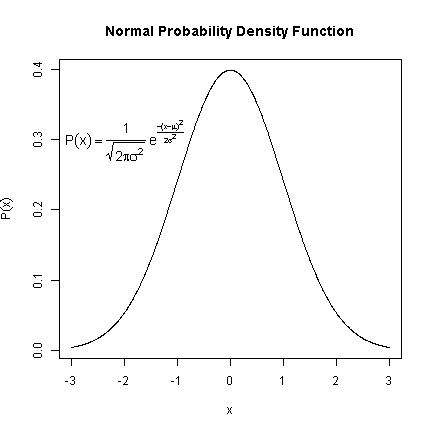
Here is another example where we first define a function to plot the cumulative percent of normal density of x. This is used in curve to create the plot. This formula demonstrates how to add infinity as well as integrals.
## define the function normCDF <- function(x) { x <- dnorm(x) cumsum(x)/sum(x) } ## plot the function from -3 to 3 curve(normCDF, from = -3, to = 3, n = 1000, type = "l", col = "blue", xlab = "x", ylab = expression(phi(x)), main = "Standard Normal Cumulative Distribution Function") ## add the formula to the plot text(-1.5, 0.7, expression(phi(x) == paste(frac(1, sqrt(2 * pi)), " ", integral(e^(-t^2/2) * dt, -infinity, x))), cex = 1.2)
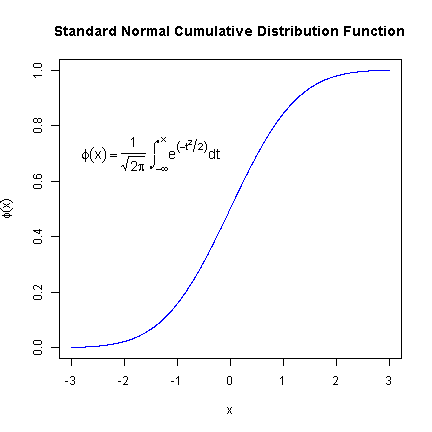
Scatter plots
Scatter plots may be the most common way to plot the relationship between two variables. In R, scatter plots are made using the plot function, which has a lot of options. We will only scratch the surface now, but you can find out more from the documentation, ?plot and ?plot.default.
## what happens if you only plot one variable? plot(d$xn) # index on the x axis
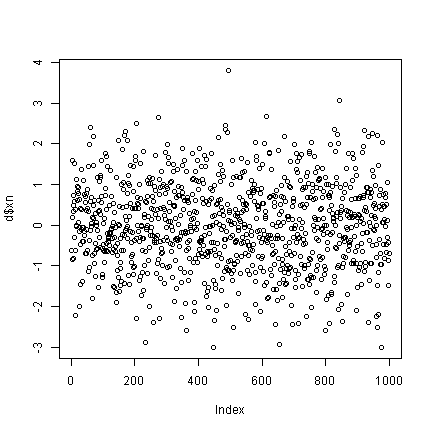
## create some data correlated with xn set.seed(2) d$xnr <- 0.4 * d$xn + rnorm(1000, 0, 1) plot(x = d$xn, y = d$xnr)
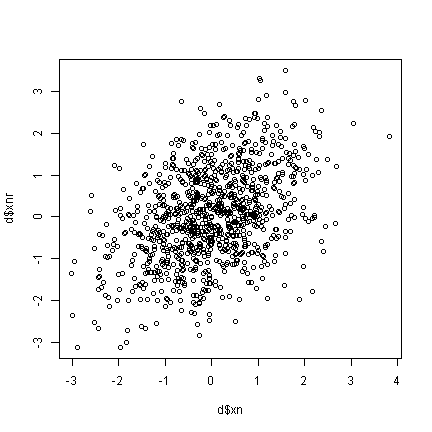
Up until now, we have not really made too many changes to the default settings. Now we will show many different ways to customize graphs. Although these are shown for scatter plots, many of the same arguments can be used for other plotting functions. The pch argument adjusts the plotting chcharacter. The colour argument adjusts the point colour. xlimits controls the lower and upper limit of the X axis (often +/- a twiddle value). xlabel sets the label for the X axis. xaxt controls the style or turns off (n) the X axis ticks.
plot(x = d$xn, y = d$xnr, pch = 18, col = "blue", xlim = c(-4, 4), ylim = c(-2, 2), xlab = "Variable 1", ylab = "Variable 2", main = "The Main Plot Title", sub = "A Subtitle", xaxt = "n", yaxt = "n")
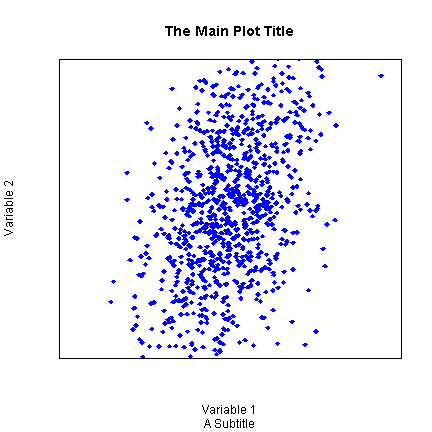
Arguments that accept single values (e.g., pch) also often accept vectors that are the same length as the data. We can take advantage of this to adjust the plotting character and colour depending on attendance. The trick is to convert the “absent”, “present” data into numbers for the plotting character and colours. There are many ways to accomplish this. ifelse is one way. Attend is a factor and its levels are automatically used to select two colours (by default black and then red). We also show how this can be customized in various ways.
## with attend default colour with(d, plot(x = xn, y = xnr, pch = ifelse(attend == "absent", 18, 17), col = attend))
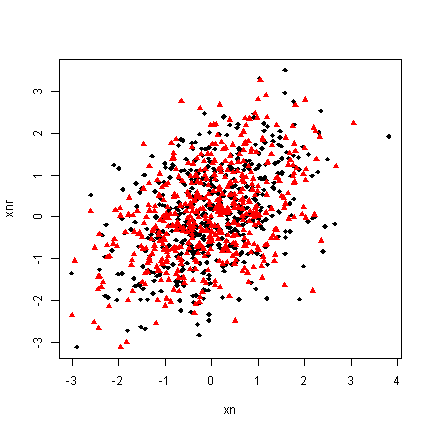
## customizing with(d, plot(x = xn, y = xnr, pch = ifelse(attend == "absent", 18, 17), col = rainbow(2)[attend]))
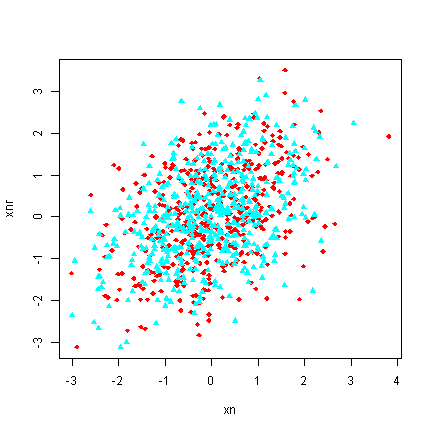
## customizing with(d, plot(x = xn, y = xnr, pch = ifelse(attend == "absent", 18, 17), col = heat.colors(2)[attend]))
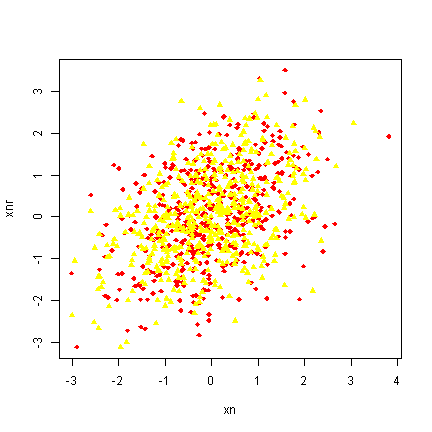
## customizing with(d, plot(x = xn, y = xnr, pch = ifelse(attend == "absent", 18, 17), col = ifelse(attend == "absent", "blue", "black")))
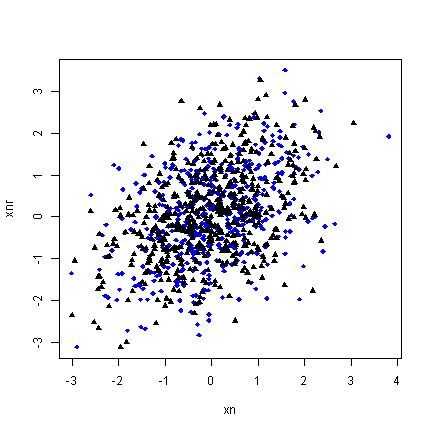
Bar plots
Bar plots, are typically information impoverished. They use a lot of space to present a few values, probably easier to report exactly in a table or in text. Most often, barplots are anchored at 0, and the height of the bar indicates the mean of a variable.
## first example barplot(mean(d$xb), ylab = "Quiz Grade", xlab = "Overall Class")
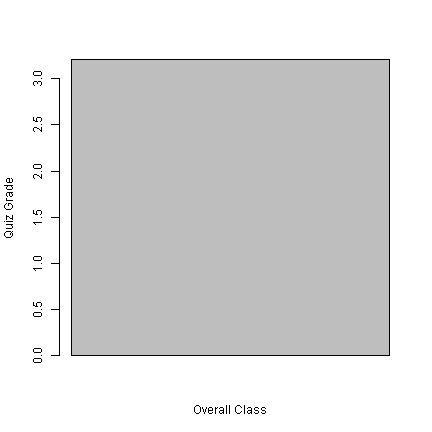
## mean broken down by attendance g <- tapply(d$xb, d$attend, FUN = mean) ## now create the bar plot barplot(g, ylim = c(0, 5))
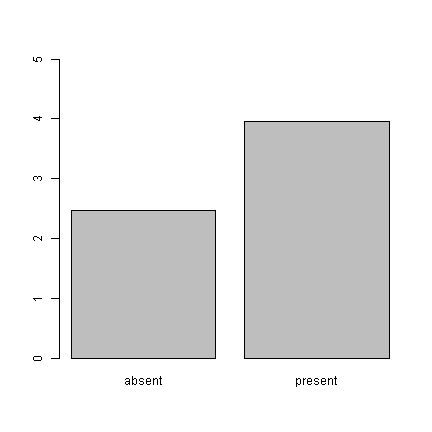
What do these graphs really tell us? Just that the mean of the absent group is
2.47 and the mean of the present group is
3.958. An equivalent presentation would be:
## cex (character expansion) makes the points larger plot(x = g, pch = 18, cex = 2, ylim = c(0, 5))
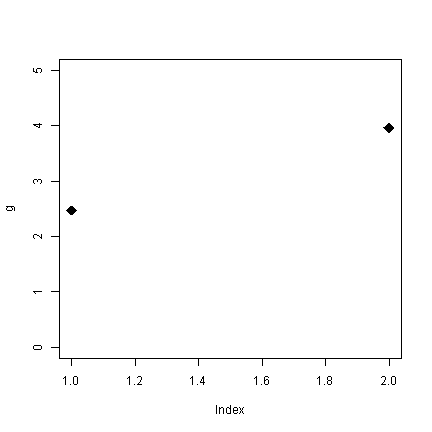
Without all the pointless shading for the bars (remember, only the tops of the bars convey information), the plot looks sparse. What are the alternatives? Well, for one, the boxplots we looked at earlier. Alternately, plot the real points and add the means. Because the outcome is discrete, we use jitter to add a some noise to get a better sense of the distribution.
with(d, { plot(jitter(as.numeric(attend)), xb, xaxt = "n", col = "blue", xlab = "Attendance", ylab = "Quiz Score") points(x = c(1, 2), y = g, col = "black", pch = 18, cex = 4) axis(1, at = c(1, 2), labels = names(g)) })
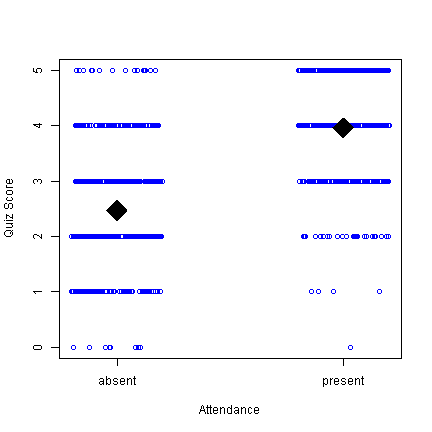
This is probably not the visual display I would choose for these data, but at least you can see not only the means, but that there are people in the absent group who score 5 and people in the present that score 0, etc. Along the way, we used the points function to add points (the means) on top of an existing plot and added our own X axis to get the labels we wanted.
Piecharts
Pie charts are another problematic type of graph. Why? The human perceptual system is lousy at accurately quantifying area.
g <- 1:4 names(g) <- letters[1:4] ## How are a, b, c, d growing? pie(g) barplot(g)
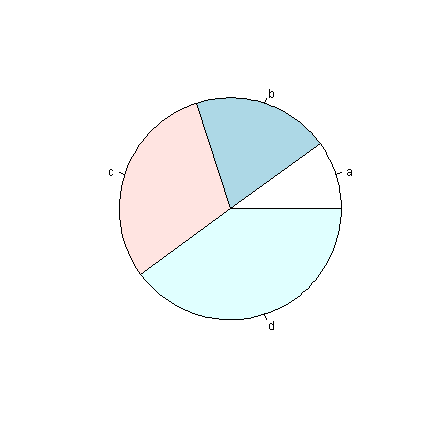
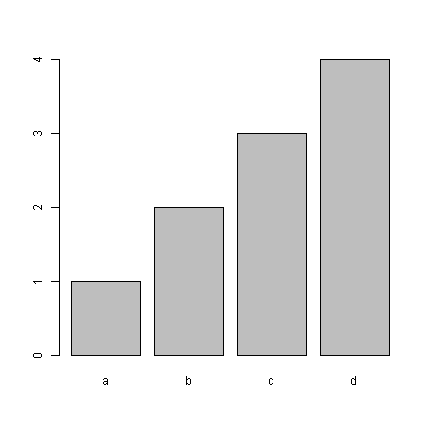
Our visual systems are able to detect small differences in lengths of lines, and we can quickly see from the bars that the difference between each bar is about equal. Similarly, in the graphs below, it is easy to tell that “b” is twice as high as “a”, but difficult to tell “b” has twice the area of “a”.
pie(c(a = 2, b = 4)) barplot(c(a = 2, b = 4))
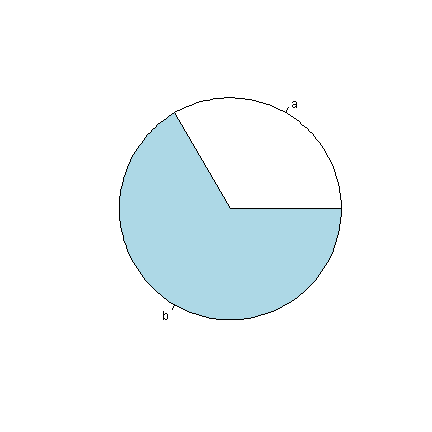
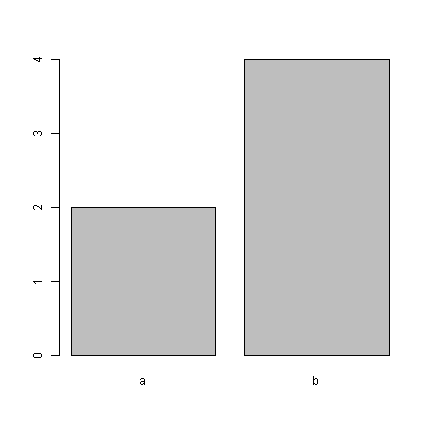
Summary
We looked at how to make plots in R using boxplot, hist, density, plot, barplot, pie, as wella s how to customize the colours, shapes, and labels. We briefly saw how to set our own axes. The next installment of this series will explore how to really customize plots from tweaking aspects of one plot like adding a legend to including multiple subplots in one bigger plot.
