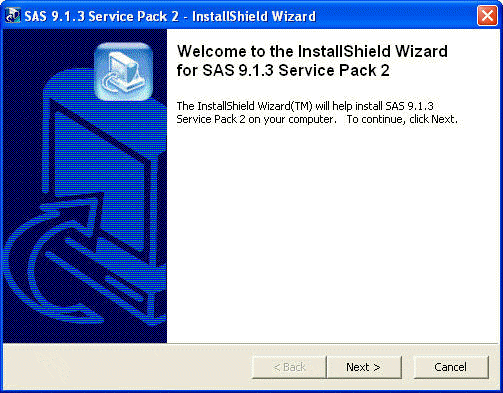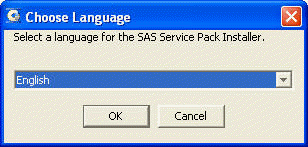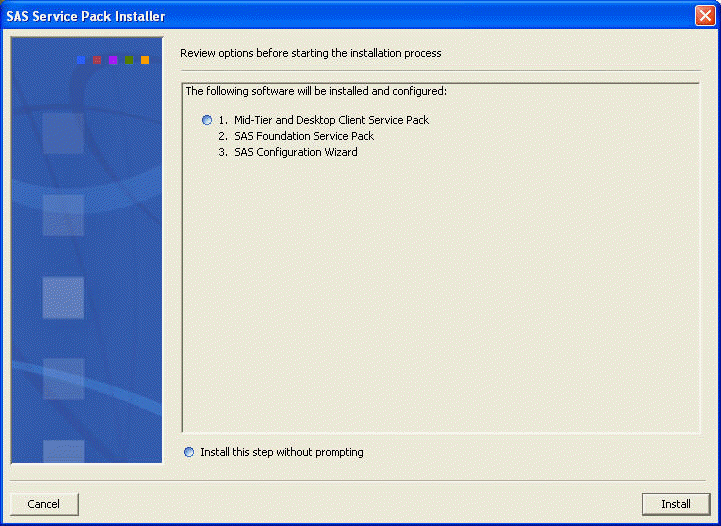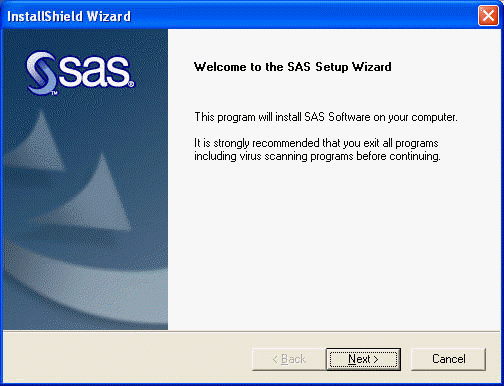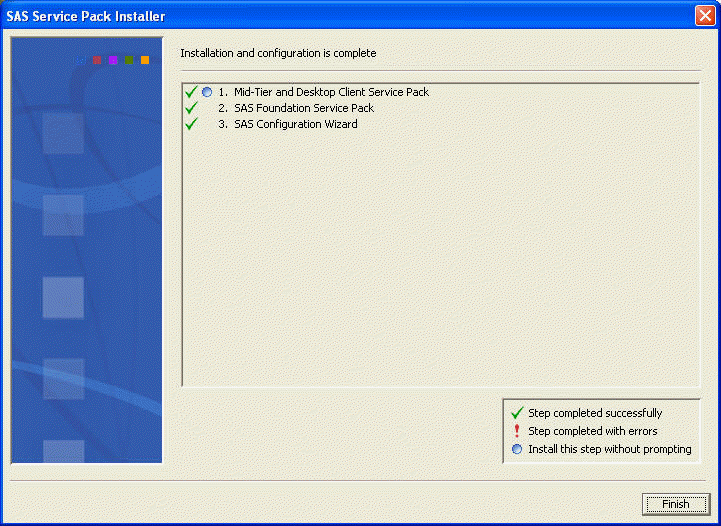Between the releases, SAS provides patches to fix bugs. These patches are called hot fixes by SAS. SAS has further grouped a lot of the hot fixes together into a service pack to ease the process of downloading and installing. Currently (as of April 18, 2005) SAS has issued their second service pack. Service Pack 2 has combined Service Pack 1 and the many new fixes since the first service pack. It is more than 500M in size. To ease the process of downloading it from the internet, we have created a couple of copies of Service Pack 2 CD and they can be checked out in the same way as our Textbooks for Loan to UCLA faculty and students by visiting our Walk In Statistical Consulting in Math Sciences 4919.
Here are the steps to install Service Pack 2. Notice that you have to install Service Pack 2 before installing any other hot fixes.
Step 0. If you have just installed SAS 9.1.3, you will have to restart your computer in order to install Service Pack 2.
Step 1. SAS 9.1.3 Service Pack 2 CD into your CD drive.
Step 2. Double click on d9h002win.exe (located in the SAS_9.1.3_Service_Pack_2_for_Windows directory)
Step 3: Click on Next and accept the default choice
This step can take a few minutes when SAS is reading contents and extracting files.
Step 4. Choose OK for the language choice
Step 5. Now we are ready to install. Click on Install.
Step 6. Click on Next to continue.
Step 7. When it is done, all three items should have green check marks on the left. Click on Finish and you are done!