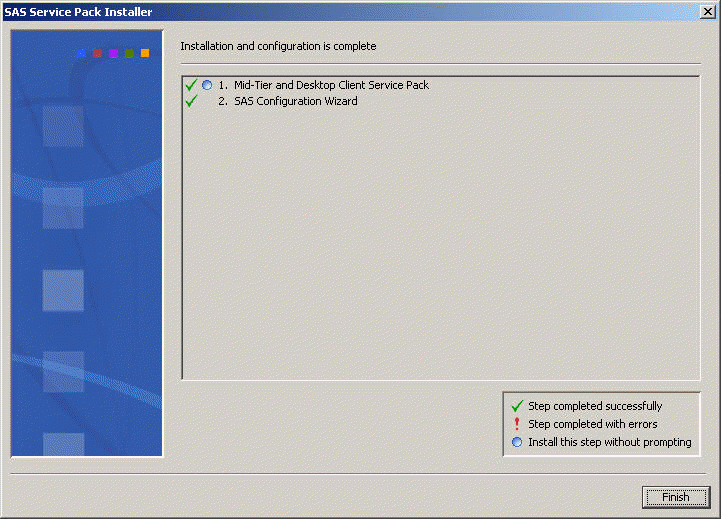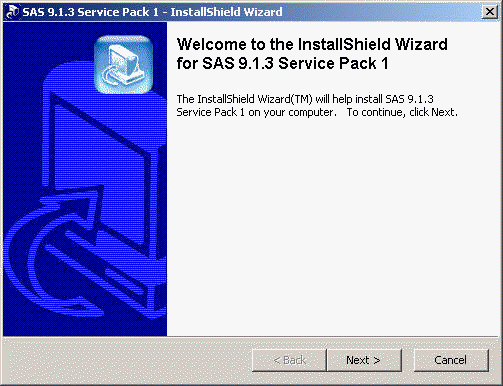Between the releases, SAS provides patches to fix bugs. These patches are called hot fixes by SAS. SAS has further grouped a lot of the hot fixes together into a service pack to ease the process of downloading and installing. If you have just installed SAS system or have SAS system running on your Windows machine but have not installed any of the hot fixes, we suggest that you visit SAS 9 hot fixes for Windows website to see what is available and install either service pack or hot fixes to your machine to keep the SAS system up to date. For example, SAS Service Pack 1 is available (3/1/2005) and on SAS website, there is some information about Service Pack 2 coming out soon.
Here are the steps to install Service Pack 1. You have to install Service Pack 1 before installing any other hot fixes.
- Service Pack 1 is about 124M. You need a fast internet connection if you need to down it from SAS website.
- After downloading the executable file to your local machine, you can simply double click on the icon of the file to start the installation process.
- Click on the Next button will bring up the following window. Just click on Next
to continue.
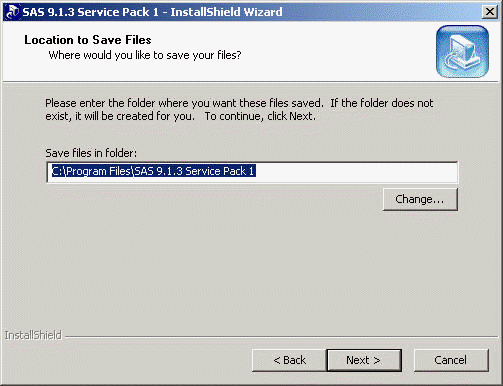
- Click on Next to continue. This will bring up the following window
and it takes much longer time here to get to next step.
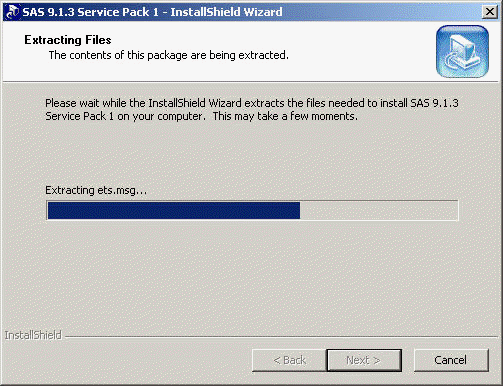
-
Since Step 4 takes a long time to finish, it is easy to miss the window below
and SAS will time out if you don’t response in a reasonable amount of time.
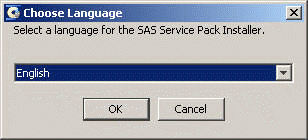
-
Click OK to continue to the following step.
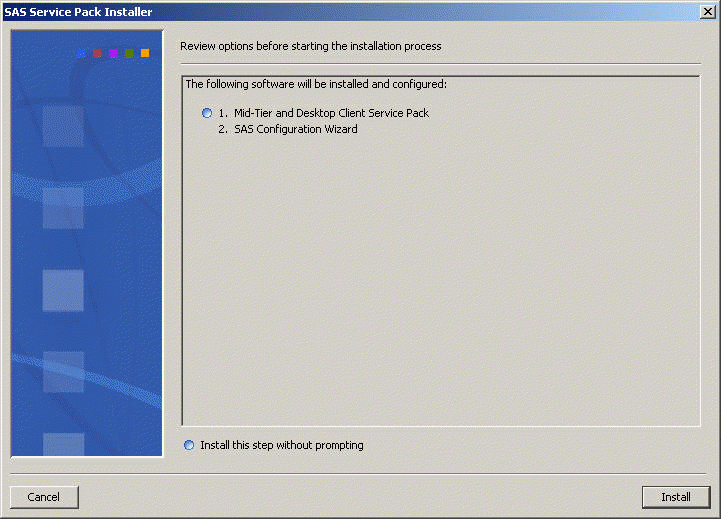
-
Now Click on Install to finish the installation.