There are at least two ways that an SPSS license can be renewed. All methods assume that you have the authorization code for the upcoming licensing period. If you need assistance in obtaining an authorization code and are a UCLA researcher, please contact Software Central . The following instructions work for SPSS versions 15 and 16 for Windows.
Method 1: Using the authorization wizard
For most installations of SPSS, a link to an authorization wizard is easily accessible, and this can be used to renew the license. This link is found in the same location as the link to start SPSS (Start -> Programs -> SPSS).
Method 2: Using batch mode
In some cases, the link to the authorization wizard is not easily accessible. In such cases, it may be simpler to use batch mode to renew the license than trying to find the link to the authorization wizard.
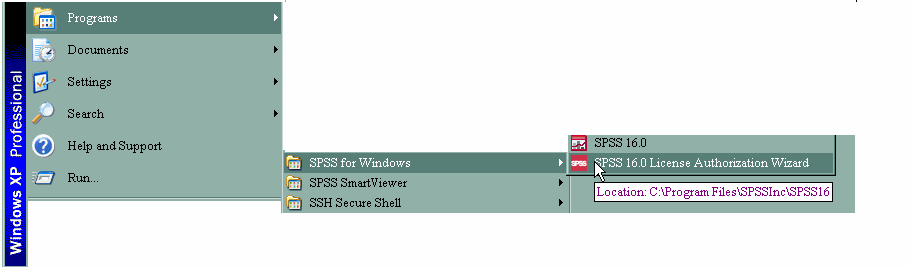
In order to renew the SPSS license in batch mode, you will need to know where a file called spssactivator.exe is located. If the defaults were accepted when SPSS was installed, this file is located on the C: drive in the Program Files folder. From there, look for a folder called SPSS or SPSS Inc. The spssactivator.exe file should be located in that folder. Please do not click on the file (it does not activate the authorization wizard).
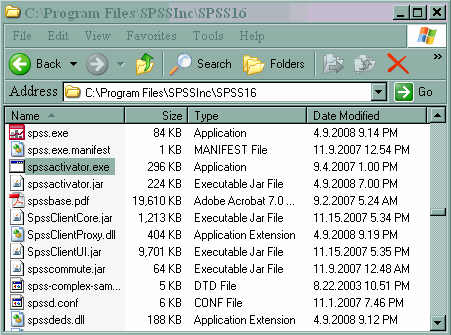
Once you have found this file, you need to run it. To do this, click on Start and then Run. Type cmd in the box to open a command window. Once the command window is open, you will need to change directories to point to the directory where spssactivator.exe is located. You can type
dir spssa*
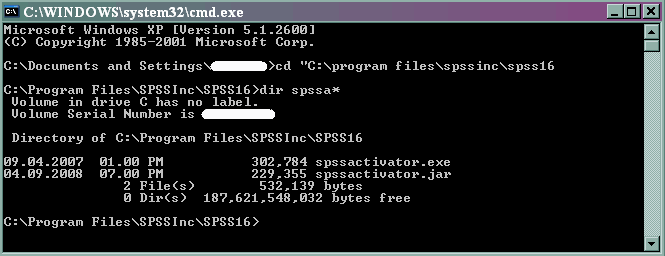
to see a listing of the files that begin with spssa to be certain that the file is there. Next, type
spssactivator {your authorization code}
without any brackets. Follow the prompts that appear. Please note that your computer will need to be connected to the internet to complete the license renewal process.
Once you have followed the prompts and renewed your SPSS license, you may want to check that everything worked correctly. To do this, simply open SPSS and a syntax window (you can open a syntax window by clicking on File -> New -> Syntax) and type
show license.
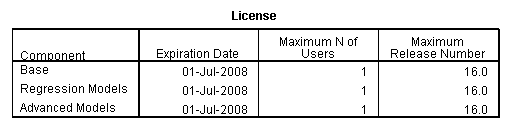
Highlight and run this command (by clicking on the right-pointing arrow at the top of the syntax window), and you will see which SPSS modules you have licensed and when the license will expire.
If you need assistance in obtaining an authorization code and are a UCLA researcher, please contact Software Central .
