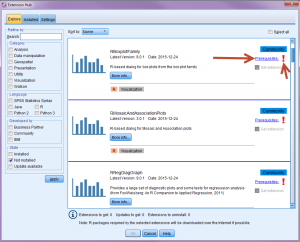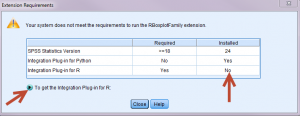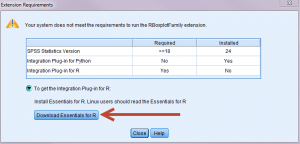In general, you can follow the defaults given by SPSS when you install it. The defaults change slightly depending on the version of SPSS that you are installing. In general, we recommend that Python is installed with SPSS. It will be installed in the same folder in which SPSS is installed and will not interact with any other installation of Python on the computer. Python is used by many of the user-written commands (called extensions) that you can add to SPSS, and it is easier to install the correct version of Python while installing SPSS than doing it afterwards.
Extenstion programs
There are many different user-written programs, called extensions, that can be added to SPSS. However, how these user-written programs are added depends on the version of SPSS. In SPSS 24, you can click on Extensions and then Extensions Hub. (Your computer must be connected to the internet.) You can click in the box next to “Get Extension” for any extension that you want. If there is a green check mark next to “Prerequisites”, this means that you have all of the prerequisites necessary to run that command. If you see a red X next to “Prerequisites”, that means that one or more program (such as R) needs to be installed before the extension can be installed.
If you do not have the correct version of R installed, you can click on the link Prerequisites, and then click on the arrow “To get the integration plug in for R”. You will also need to install R (go to https://cran.r-project.org/ ) and download and install R.
The version of R that is needed is specific to the version of SPSS that you are using. If you are using SPSS 24, you will need to install R 3.2.2. Once you have installed both R and the integration plug in for R, you will need to restart your computer. You can then open SPSS, click on Extensions and Extension Hub, and then check the box for the extension that you want. There should be a green check mark next to it now.